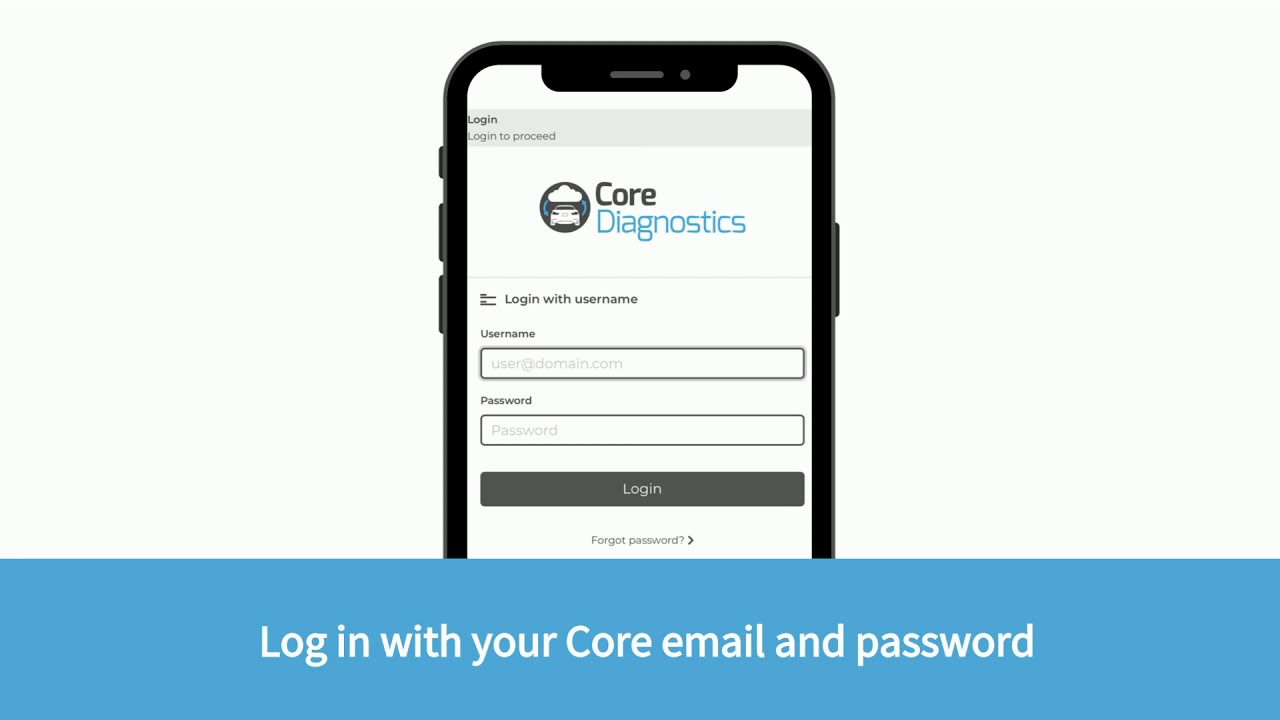Step 1. Attach OBD Cable
Attach the supplied OBD cable to the Core Remote using a Torx 10 tool.
Step 2. Connect the Core Remote to your WiFi network
Connect the 16-pole OBD connector of the Core Remote to the OBD port of a vehicle and follow the next steps:
- After a few seconds, the orange LED, located at the upper left corner of the Ethernet port, will light up constantly: the Core Remote is now ready.
- At the same time, the green LED at the top right will flash slowly (900ms on/off): the Core Remote WiFi module is online and ready to connect to a network.
- Search for the Core Remote with your PC, laptop, tablet or smartphone via the WiFi settings and connect.
- Open the web browser on your PC, laptop, tablet or smartphone and type in the address bar connector.help and connect the Core Remote to the preferred network.
- The green LED flashes quickly (300ms on/off): the Wifi Network is set up and the Core Remote is trying to connect.
- The green LED will flash even faster (100ms on/off): the Core Remote is connected to the WiFi network and is trying to connect to the Core Diagnostics server.
- The green LED is constantly on: the Core Remote is connected to the Core Diagnostics server.
Step 3. Login and connect to Core Diagnostics
Note: the Core Remote must be connected to a vehicle in order to establish communication. Without a connected car, the Core Remote will not be able to connect to a network.
- Now that the Core Remote is ready for use, go to https://core-diagnostics.obd.help via the browser of your PC, laptop, tablet or smartphone and use the login data supplied to you.
- Select the desired service/s in the menu and follow the steps shown on the screen.